Automated allotment of General Pool residential accommodation (e-Awas) – Explained
Government residential accommodations under the administrative control of Directorate of Estates in Delhi and at 31 stations outside Delhi constitute the General Pool residential accommodation (GPRA). Allotment of GPRA is governed as per provisions of the Allotment of Government Residences (General Pool in Delhi) Rules, 1963 and executive instructions issued there under.
To ensure transparency in allotment of General Pool residential accommodation, faster rotation of housing stock and to provide more convenience to the applicants, an Automated System of Allotment (ASA) has been launched by the Directorate of Estates from the year 2010.
Allotments as per this system would be fully automated, online and based on the preferences for specific houses indicated by the applicants.
Automated System of Allotment (e-Awas) was operationalised in stages and until December-2011, allotment was computerized for Houses Types- 2, 3, 4, 4S, 5A, 5B, 6A(C-II), 6B(C-I) and Hostel Accommodation.
In respect of Type-1 houses also automated system of allotment has been introduced with effect from 28th Jan 2012.
Registration Number issued by Directorate of Estates is essential for getting a an user account in the automated system of allotment. You should also be in the wait list for allotment of accommodation in General Pool for using this system. So the initial application for allotment of accommodation is manual only based on which a registration number is allotted to each applicant by Directorate of Estates.
Once, the registration number is available the applicant can very well apply for user account (login-id and password) using following link.
Click here for e-Awas login page
Please note that the automated system of allotment is working only if it is opened in Internet Explorer browser. The Java run time environment (Java Virtual Machine) is also required to be installed in your computer before using Automated system of Allotment. This Java tool is available in the website of Directorate of Estates. (Use this link -Download Java run time environment).
Application for allotment of Login-id and password can be made online and print out of the same has to be sent to Directorate of estates. Based on this online application with the print out of application for login-id and password are sent to the applicant by SMS and email.
The following two Office Memorandums issued by Directorate of estates provide details of this automated allotment of General pool accommodation.
| Click here to download this OM/Order | File No. | Date |
|---|---|---|
| Introduction of Automated System in Allotment of lower types of Government houses | 12035/16/2010-Pol.II | 22.12.2010 |
| Click here to download this OM/Order | File No. | Date |
|---|---|---|
| Online Allotment of staff Quarters of Type I | 12035/16/2010-Pol | 18.11.2011 |
Steps for using e-Awas:
Step 1: Enter your Login ID and Password. Click on the Sign in.

If your Login ID and Password are correct and get authenticated by the system, you will enter into the secured area of the Automated System of Allotment. Your personal details will be shown on the screen as given below:
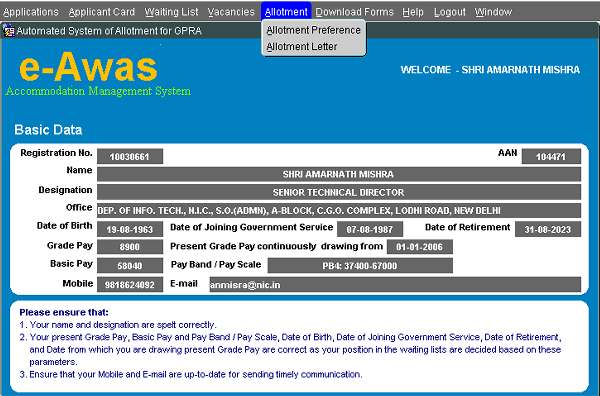
Step2: You are given a number of menu options to use, namely:
• Applications: Use this option to fill up initial DE2 form as well as change request.
• Applicant Card: Use this option to view your details such as waiting position, allotments, etc.
• Waiting List: Use this option to view the entire waiting list of the type(s) and pool(s) for which you are waitlisted.
• Vacancies: Use this option to view the vacancies of the type(s) and pool(s) for which you are waitlisted.
Allotment:
1. Allotment Preference: Use this option to provide your preferences for specific houses presently vacant and being offered for Allotment.
2. Allotment Letter: Use this option to view your allotment and to take printout.
• Download Forms: Use this option to download Acceptance Form.
• Help: Use this option to view the Office Memorandum issued by Directorate of Estates for Automated System of Allotment and to change your password, mobile number and E-mail address etc.
• Exit: Use this option to exit from the Automated System of Allotment.
Allotment Preference:
Let us explain this option in detail as you will be using this option to provide your preferences for specific houses presently vacant and being offered for Allotment. Once you click on this option, you are shown the following screen:
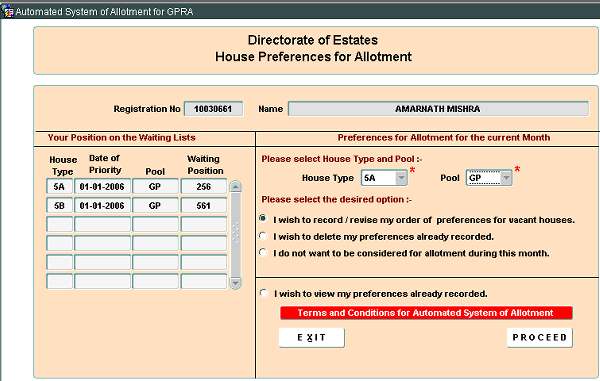
You need to select House Type and Pool. You also need to select one of the four options and then click on the PROCEED button. All options are self explanatory.
• If you choose first option, then you will see the following screen:
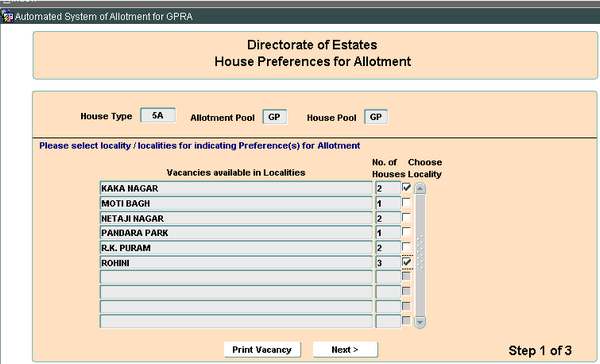
This screen shows you the locality wise vacancies available for the Type and Pool selected by you. You need to select those localities in which you are interested. Once you have selected such vacancies, click on the NEXT> button.
The following screen appears on clicking on the NEXT> button:
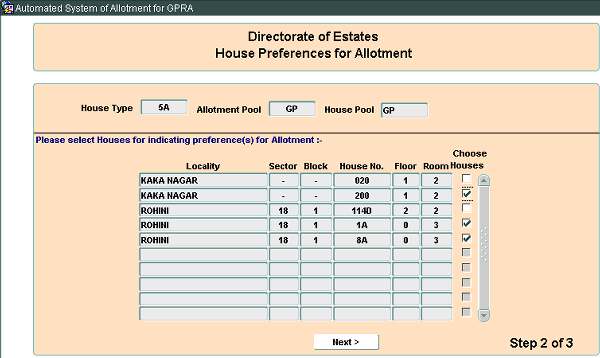
This screen shows you the vacancies available for the Type, Pool and locality selected by you. You need to select those vacancies in which you are interested. Once you have selected such vacancies, click on the NEXT> button.
The following screen appears on clicking on the NEXT> button:
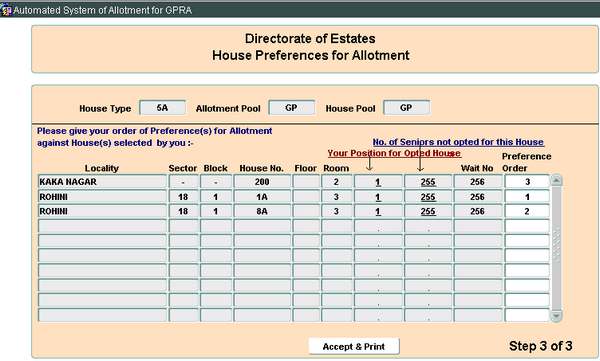
This screen shows all the vacancies in which you have shown your interest along with your position for these vacancies. You need to provide your order of preference for allotment against these vacancies. You may click on the Accept & Print button to save your order of preferences. After saving your order of preferences, the system prompts you to take the print of your choices.
Please note that your present position shown for the vacancies are based on the options given by you and other applicants and will vary based on the choices subsequently given by other applicants.

3 comments:
every informattion is fine but there is n any option to get registation no.any where is not clear how to get registration no. pls give advice releted registration
It's a good piece of information. High intensity content and it is presented in a good manner. Hopefully waiting for your next post. Thank you for another great article.
This post is truly informative and exactly what I was looking for. I appreciate the valuable content and encourage the writer to continue producing such excellent work. The post highlights liaison consultancy services that incorporate CPWD registration online. Thank you for sharing this helpful content.
Post a Comment